将本地项目上传git仓库最后一步
1. Introduction

Uploading a local project to a Git repository is an essential step for developers to collaborate, track changes, and maintain version control. Git is a powerful distributed version control system that allows multiple developers to work on the same project simultaneously. In this article, we will discuss the final steps to upload a local project to a Git repository.
2. Setting up a Git repository
Before uploading a local project to a Git repository, you need to set up a repository either on a remote server or a hosting service like GitHub, GitLab, or Bitbucket. You can create a new repository or use an existing one. Once the repository is set up, you will have a URL to clone the repository to your local machine.
3. Initializing Git in your local project
To start using Git in your local project, you need to initialize a Git repository. Open your project's root directory in a terminal or command prompt and run the command "git init". This command creates a hidden ".git" directory that contains all the necessary files and folders for Git to track changes in your project.
4. Adding and committing files
After initializing the Git repository, you need to add the files you want to track. Use the command "git add ." to add all the files in the current directory to the staging area. If you want to add specific files, you can use the command "git add
5. Linking the local repository to the remote repository
To upload your local project to a Git repository, you need to link the local repository to the remote repository. Use the command "git remote add origin
6. Pushing the local repository to the remote repository
Once the local and remote repositories are linked, you can push your local repository to the remote repository using the command "git push -u origin master". This command pushes the changes from the local repository to the remote repository's master branch. The "-u" flag sets the upstream branch, so you can simply use "git push" in the future to push changes.
7. Verifying the upload
After pushing the local repository to the remote repository, it's essential to verify that the upload was successful. Visit the remote repository's website or use the command "git log" to check the commit history. You should see the commit you made in the local repository listed in the remote repository.
8. Collaborating and maintaining version control
Now that your local project is uploaded to the Git repository, you can collaborate with other developers by sharing the repository's URL. They can clone the repository to their local machines, make changes, and push them back to the remote repository. Git allows you to merge changes, resolve conflicts, and maintain version control, ensuring that everyone is working on the latest version of the project.
In conclusion, uploading a local project to a Git repository involves setting up a repository, initializing Git, adding and committing files, linking the local and remote repositories, pushing the local repository to the remote repository, verifying the upload, and collaborating with other developers. By following these steps, you can effectively manage your project and track changes using Git.

相关推荐HOT
更多>>
git移除远程仓库
Git移除远程仓库的方法Git是目前最常用的版本控制系统之一,它提供了一种方便的方式来管理代码的版本和协作开发。在使用Git时,我们经常需要与...详情>>
2023-09-11 19:06:28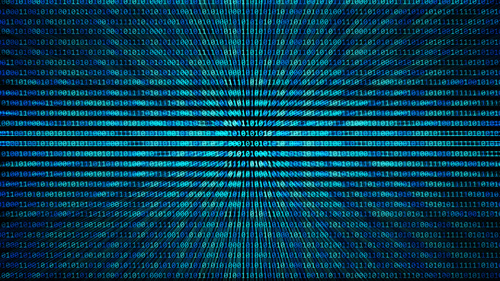
git移除某次提交
本文将详细阐述git移除某次提交的方法和步骤。首先介绍了git的基本概念和使用场景,然后从六个方面对git移除某次提交进行了详细的阐述。分别是...详情>>
2023-09-11 18:54:45
git输入用户名密码设置
Git是一个分布式版本控制系统,它允许开发者协同工作并跟踪代码更改。在使用Git时,有时需要输入用户名和密码来进行身份验证。本文将介绍如何设...详情>>
2023-09-11 18:26:29
git配置用户名可以随便配置吗
1. 为什么要配置git用户名在使用git进行版本控制时,每次提交代码都会记录提交者的信息,包括用户名和邮箱。配置git用户名可以使得代码提交记录...详情>>
2023-09-11 17:57:52


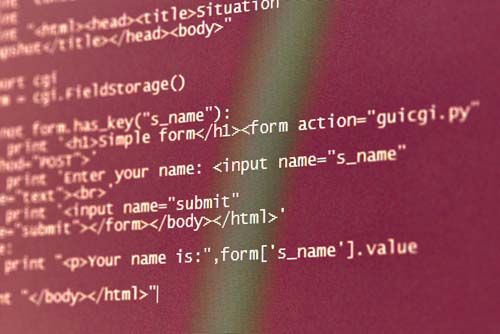





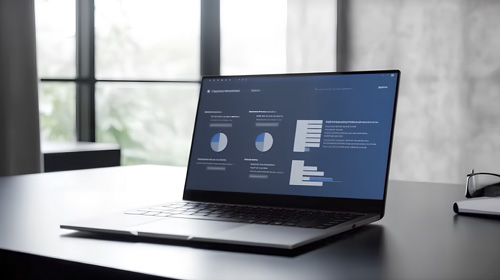











 京公网安备 11010802030320号
京公网安备 11010802030320号